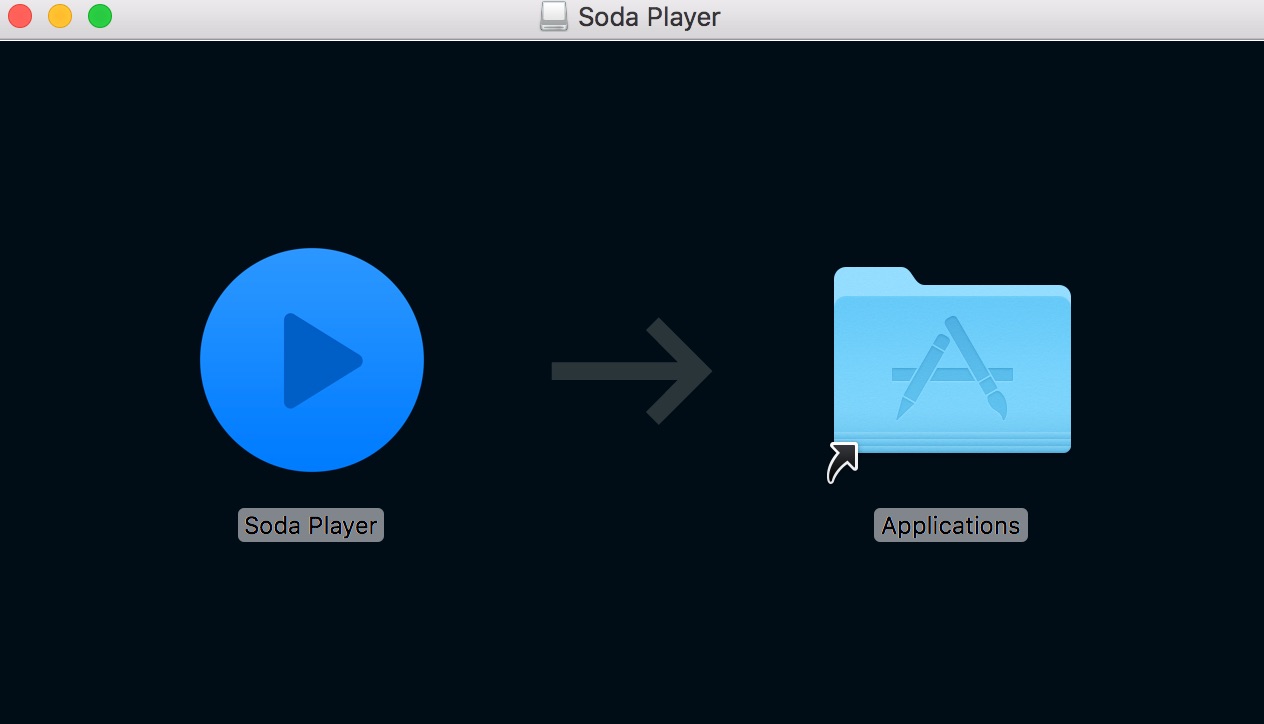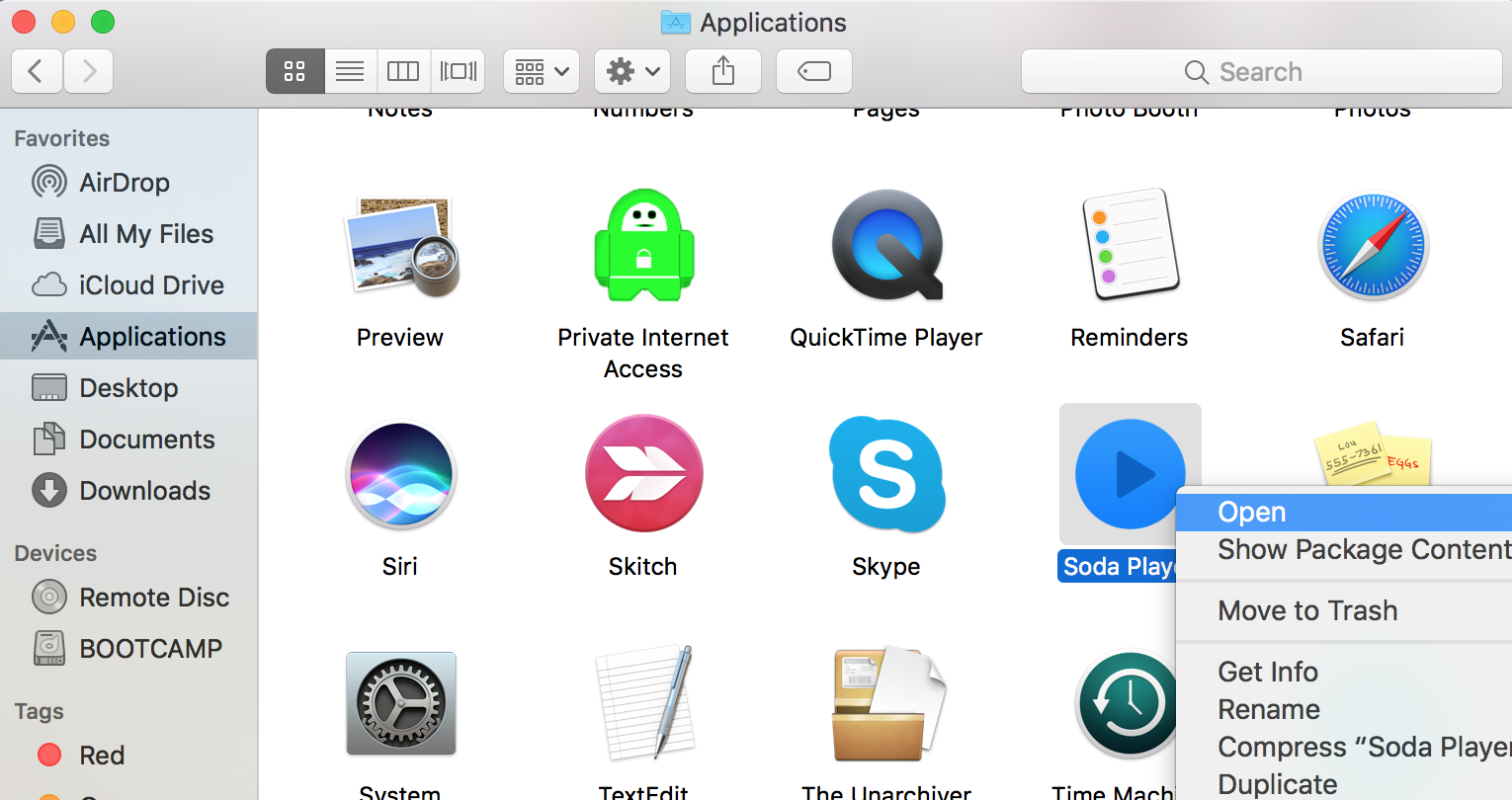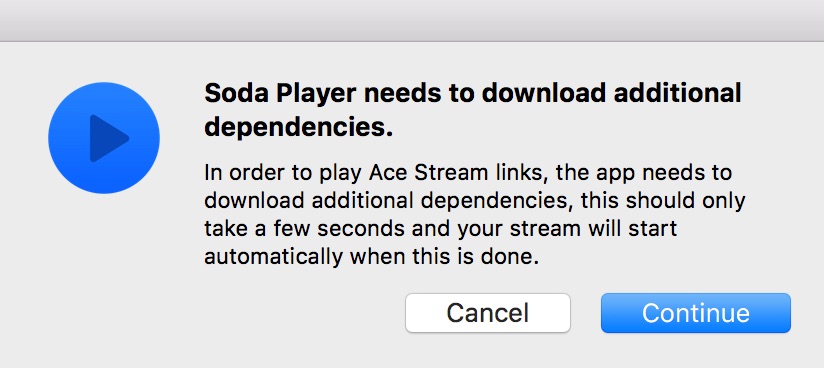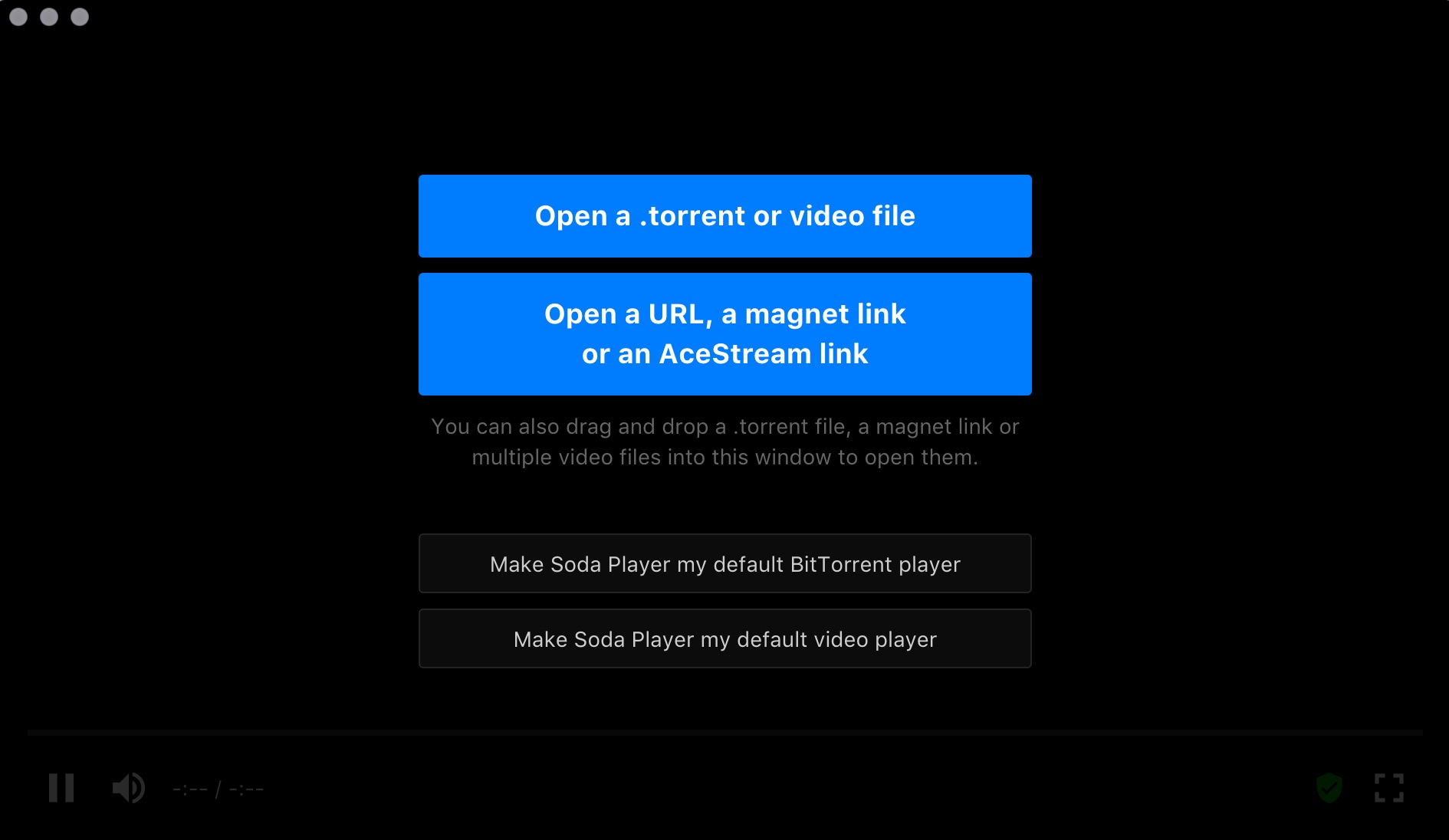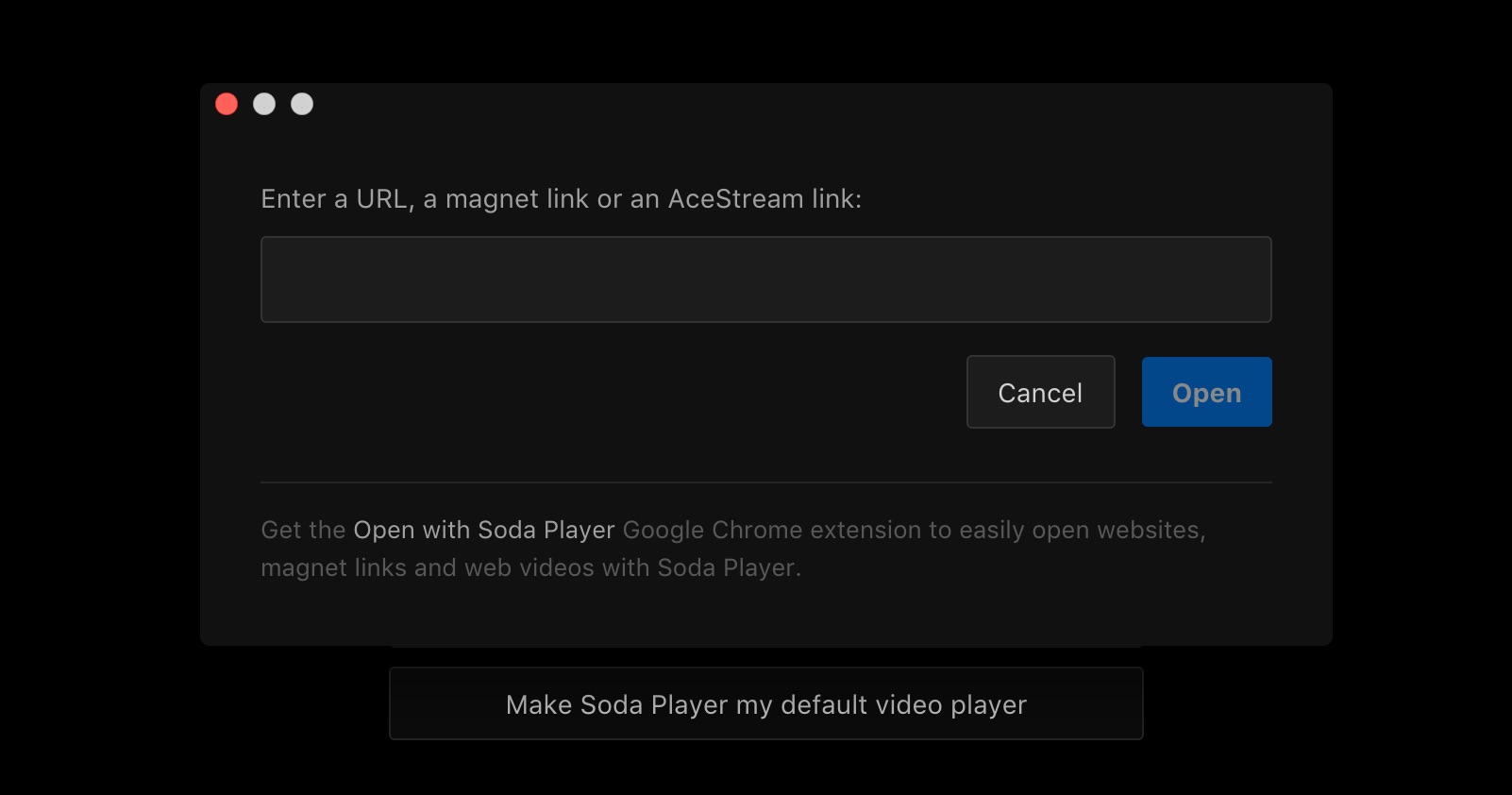This tutorial will show you how to turn on pop-up windows on the Safari browser for your Mac. This is useful when Safari is blocking important pop-ups from sites.
How-to Enable Pop-Up Windows in Safari
1. Run Safari and go to Safari > Preferences on the top-right corner.
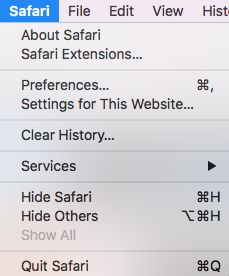
2. Go to the Security tab and disable Block pop-up windows. You should now see pop-ups from any site.
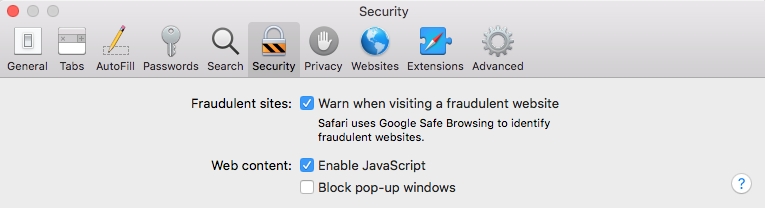
If you have any questions feel free to ask us in the comment box.
This tutorial was tested on a 12″ Macbook using macOS High Sierra but this should work on older versions of macOS.