This guide will show you how to connect your Magic Keyboard, Mouse, or Trackpad to your Mac computer running Windows 10 with Boot Camp Assistant. If you’re unfamiliar with the Windows 10 interface because you are used to the macOS, then follow this step-to-step tutorial to connect your Apple wireless device.
How-to Connect Magic Keyboard, Mouse, or Trackpad to Windows 10 Boot Camp
1. Search for and open Bluetooth and other devices settings
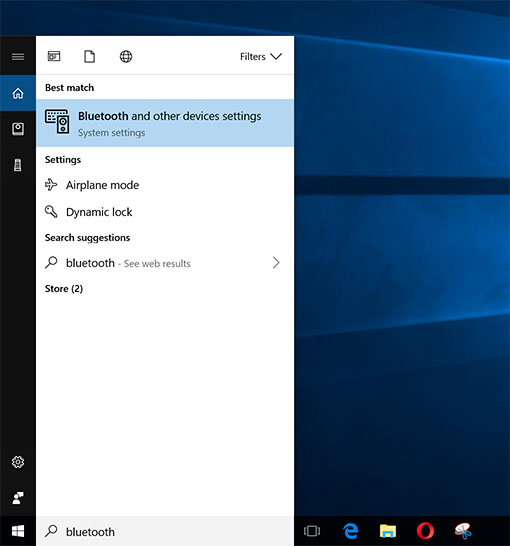
2. Click Add Bluetooth or other device
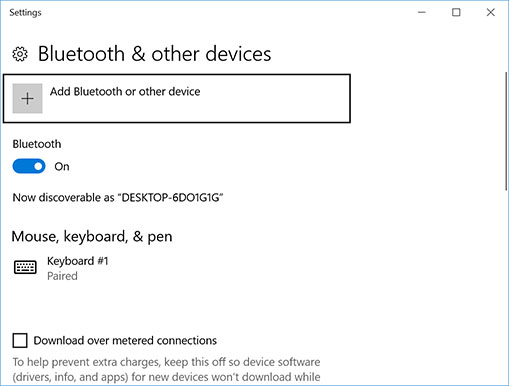
3. Click Bluetooth
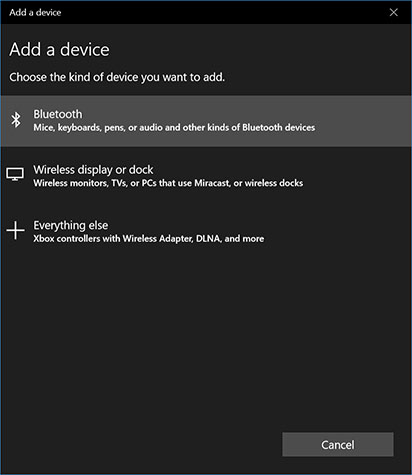
4. Make sure your device is turned on and discoverable then find your device on the list and click on it
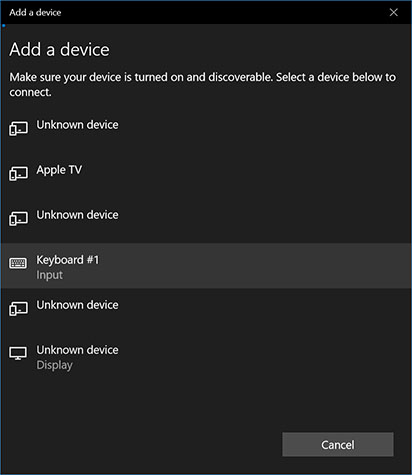
5. Click Connect
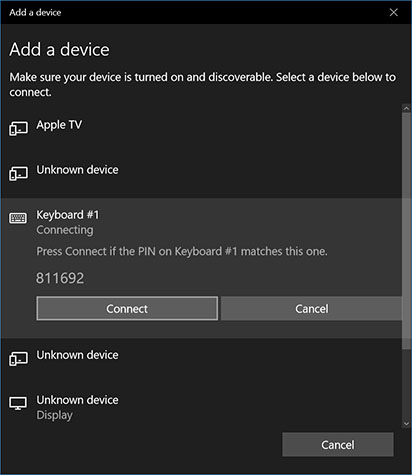
Your Magic keyboard, mouse, or trackpad should now be connected. Repeat these steps to connect your other Bluetooth devices.
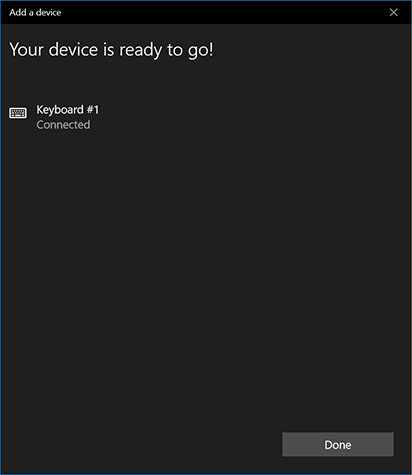
This tutorial was tested on a 12″ Macbook running Windows 10 with Boot Camp.