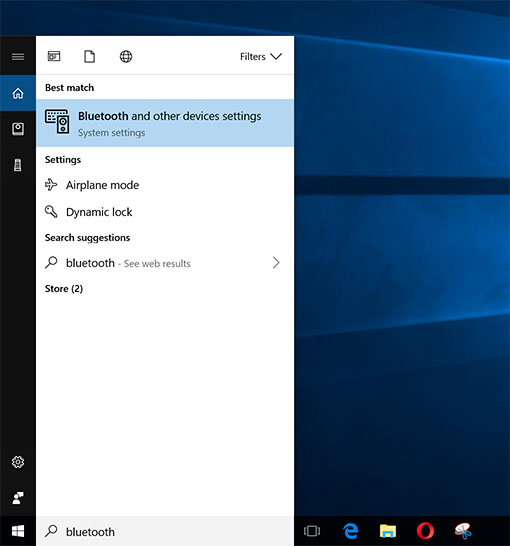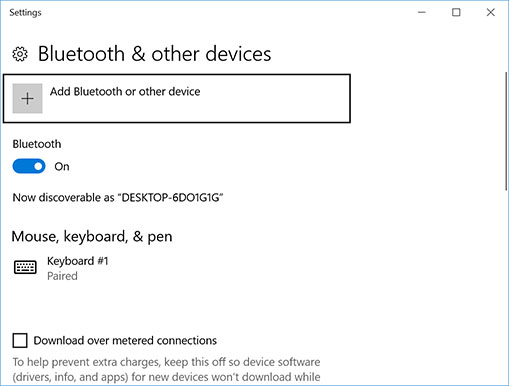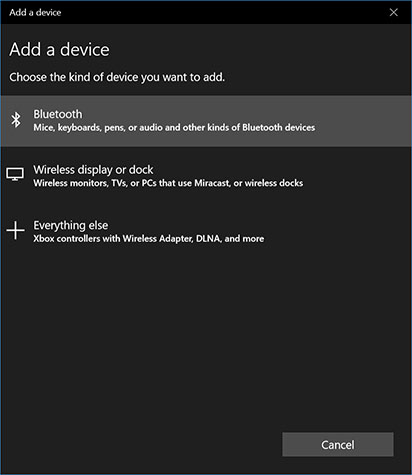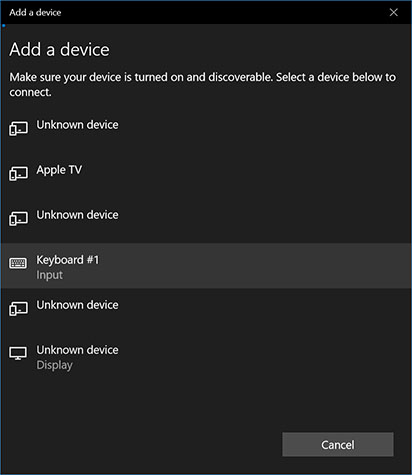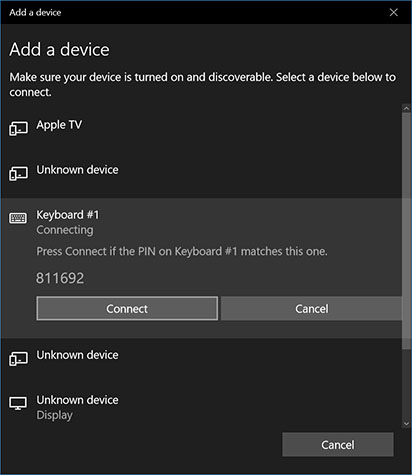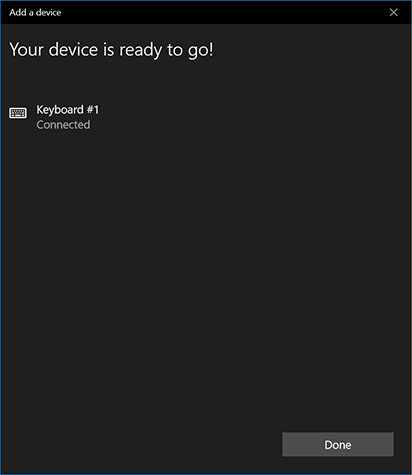This guide will show you how to stop your Magic Keyboard, Mouse, or Trackpad from disconnecting randomly on your Mac running Windows 10 with Boot Camp Assistant. This is a known issue but a very easy fix.
How-to Stop Magic Keyboard, Mouse, or Trackpad from Randomly Disconnecting on Windows 10 Boot Camp
1. Search for and open Device Manager
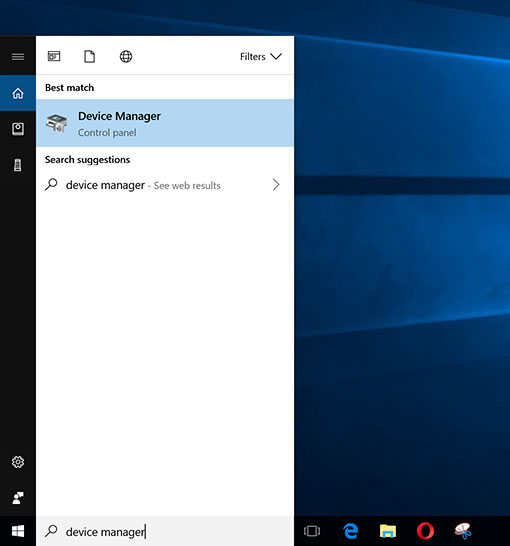
2. Expand the Bluetooth drop-down list
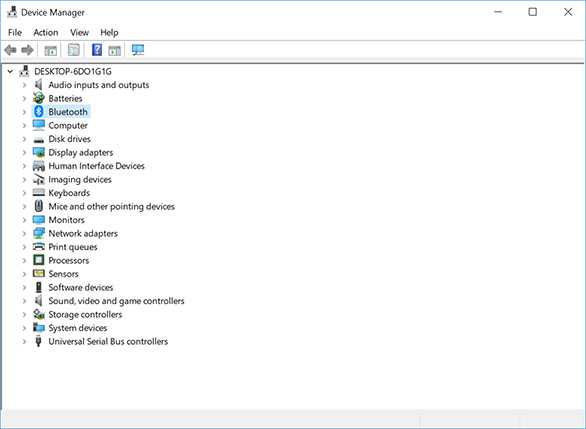
3. Double-click on Bluetooth Radio
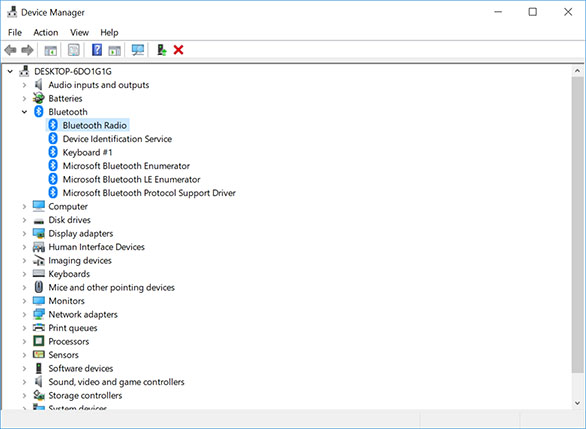
4. Go to Power Management and uncheck Allow the computer to turn off this device to save power
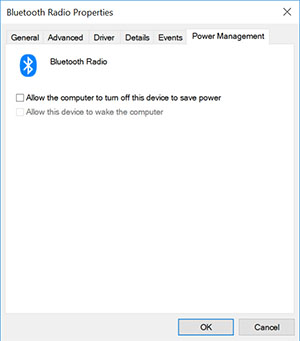
This is will stop your Magic Keyboard, Mouse, and Trackpad from constantly disconnecting on your Windows 10 computer.
This tutorial was tested on a 12″ Macbook running Windows 10 with Boot Camp.